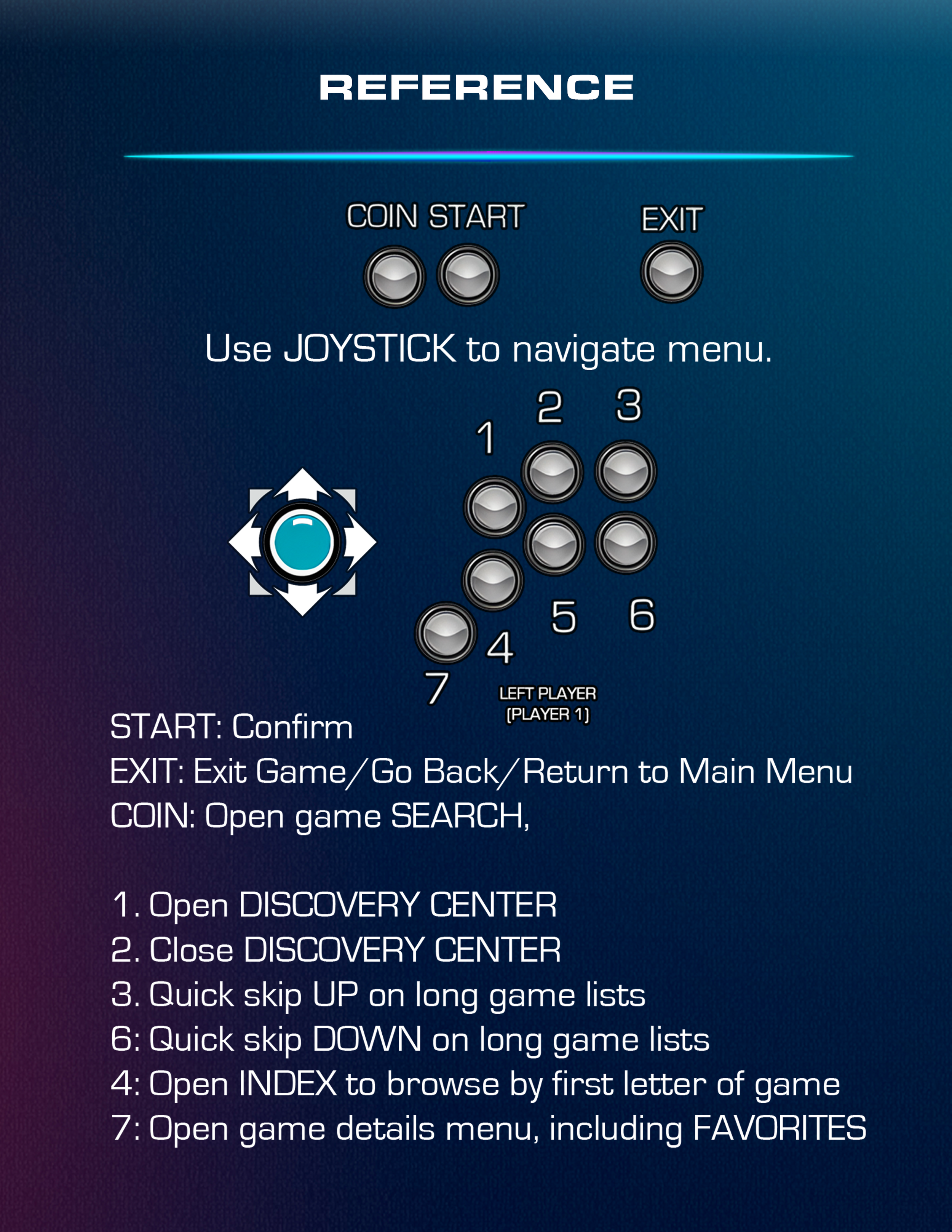Video Tutorials
We’re running Launchbox/Bigbox now in 2025! Legacy Hyperspin links can be found below for older machines, otherwise look to the Bigbox instructions.
Quick button reference charts are available at the bottom of this page, or download a quick reference chart by clicking one of the buttons:
NAVIGATE HyperspIN
NAVIGATE BIGBOX
Search Function (Hyperspin)
Use the search function to find your favorites:
MANUALS
After launching your selected game you can explore manual scans, game history documents, strategy guides, scoring guides, bezels and more - all by accessing the PAUSE menu system:
BEZELS
Vertical monitors get a bezel to retain the proper aspect ratio, so do many of the retro games. Try different bezels or turn them off with the right pinball flipper button on the side of the control panel:
Quick Reference - BUTTON MAPPING
HYPERSPIN
Basic navigation uses Up/Down on the Player 1 joystick. Use the PLAYER 1 START choose and button TOP MIDDLE EXIT button to go back. Once you've found the game you want just hit START again and it will load.
Extra Features:
Add favorites
Within each system (Arcade Classics, Neo Geo, Capcom) you can create a new "Favorites" list for that system. Just hit button '7' at any time to view the list, or add the highlighted game to the list.
Genre (Arcade Classics only)
Press '1' in the Arcade Classic menu to gain access to Genre sorting. This is very handy for finding Trackball, Spinner, Beat em Up, Fighters, and more. When you've found the Genre you want, hit '4' to choose it. Press '5' to back up to the main menu or '7' again to find 'All Games' for the full Arcade Classics list
Skip by Letter or by 20x
Some of the game lists are really long. You can jump to a specific letter by holding 'Left' or 'Right' on the Player 1 stick, then hit '4' when you've found your desired letter. You can also do a jump scroll UP '3' or DOWN with '6'.
BIGBOX