REMOTE ACCESS
Used for remote access by a PDX technician for system patches and updates. Contact our service team at service@paradoxarcades.com for assistance.
NEW, EASIER METHOD STARTING 2024:
Open REMOTE ASSISTANCE command:
Navigate to ADMIN SETTINGS in the front end
Find the setting named REMOTE and launch it. You will see a window for Anydesk and Network Settings
Connect
Connect to your wifi network in the Network Settings window.
In the Anydesk window, please provide the remote access code to our technician for remote assistance.
PRE-2024 Instructions:
We'll need to get past the front-end into the desktop environment. Using the keyboard please complete the following:
Launch Desktop Environment
Using the keyboard;
Control + Shift + Esc to open TASK MANAGER
Press ALT to highlight FILE, press ENTER > With RUN NEW TASK highlighted, press ENTER > in the popup dialog CREATE NEW TASK type "explorer" in the open: field , hit ENTER; this will open a Windows Desktop Environment.
Use Task Manager to highlight HYPERSPIN.EXE and click END TASK First (clears up the desktop for navigation)
Close Task Manager
Connect to Wifi
Connect to your wifi network using the wifi icon on the bottom right, finding your network, then entering the passcode.
Open Anydesk
Press the Windows key on the keyboard, type ANYDESK and hit ENTER
In the Anydesk window, please provide the remote access code for remote repair.